How to Create a Blog in WordPress in 2024 [Guide]
Have you ever been overwhelmed with the idea of starting your own blog and getting paid to do it? If so, you’ve just come to the right place. In this guide, we’ll show you exactly how to create a blog in WordPress, step-by-step. Don’t waste any more time and read this guide now to start your blogging journey today.
Blogging and writing niche sites is not as complicated as you may have heard. In fact, it depends on which platform you’re using to do it. For me personally, I always use WordPress.
A lot of bloggers choose WordPress instead of other platforms. The main reason is that you don’t need to be a developer to create a website on WordPress. This platform has more than 64 million domains as of 2021.
But, What Is Blogging?
![How to Create a Blog in WordPress in 2024 [Guide] How to Create a Blog in WordPress in 2024 [Guide]](https://createandleave.com/wp-content/uploads/2024/06/Blogging-1.jpg)
A blog is a type of website that publishes articles, diary-like entries, or the like for the general public. People use them to post information about themselves, and if they have an audience capable of creating content, by other users, this will help them leverage their impressions, influence, and interest in the material, after which they can convert it into cash.
The Advantages of Blogging
Writing blogs as a career is where I wanted to be. You know that feeling when you get paid for blogging and can work whenever you want and you are not confined to a desk? Totally for me!
The Disadvantages of Blogging
In order to be successful in blogging, one needs to post consistently which could be a challenge if you work full-time and you’re a beginner.
How Do I Create a Blog on WordPress?
Now that you have all the basics, let’s learn how to start a blog properly.
What Do I Need to Set Up A Blog?
- You know what you need to start writing a blog? You need time, energy and an awesome You know what you need to start writing a blog? You need time, energy, and an awesome topic. Or maybe you need passion, something that inspires your words or simply some creative juices flowing.
- A Personal Computer (PC): It would be a real pain for you, as a beginner, to set up your new site using a mobile device.
- Some Money to Invest in Your Business: Yes, I consider this an investment because you will get it back. Your Budget:
WordPress – Free – No Hidden Costs)
Hosting – Paid ($2.95/month at Bluehost)
Theme – Free or Premium( Your Choice)
Thats’ all you need!
“Too good to be true?” Let me show you how (step-by-step) and with screenshots.
There are four basic steps you need to take in order to set up on a WordPress website or blog.
Choose Your Blog Name and Hosting
Choose a Hosting Service Provider for Your Site
Install WordPress
Login to WordPress and Beautify Your Site
Choose Your Blog Name and Hosting
Take some time to properly choose the name for your brand so you can connect with your audience. You may even consider combining the words in the domain like weight + loss. If you are just starting out with your business, I would avoid investing in premium domains. It’s for your own good and it’s not necessary. Just stick to domains that end in –.com rather than a different extension and you should be good. If you are to take any other extensions, please make sure that you do proper research first.
Once you are happy with the domain you chose, go to Bluehost and click on the domains tab to see if your domain name is still available. Just type in your ideal domain name and click on the search button.
![How to Create a Blog in WordPress in 2024 [Guide] Bluehost-hosting-services](https://createandleave.com/wp-content/uploads/2020/10/Screenshot-151_LI-1024x461.jpg)
If you decide to buy your domain with websites such as GoDaddy, you will have to follow extra steps later to connect it to your Bluehost account. So you are better off if you buy your domain name through BlueHost.
Choose a Hosting Service Provider for Your Site
The next step is to choose a spot to host your site. Hosting is a place to park your domain on the internet. It’s like renting space.
Bluehost is my hosting provider of choice because of how painless its WordPress installation is. You can simply sign up for a Bluehost account and a free one-click WordPress installation is included.
More Reasons Why You Should Get Your Hosting Plan at Bluehost
- It is Simply the Best
One of the oldest web hosts started in 1996, you won’t find a better WordPress host than Bluehost. They have been an official ‘WordPress’ recommended hosting provider since 2005.
![How to Create a Blog in WordPress in 2024 [Guide] How to Create a Blog in WordPress in 2024 [Guide]](https://createandleave.com/wp-content/uploads/2021/05/Screenshot-155-1024x501.png)
- Trusted by Millions
Bluehost is home to more than 2 million websites, of which 850 000 plus are bloggers.
- One-Click WordPress Installation
Bluehost is a reputable WordPress hosting provider and the two combined are the perfect way to start a blog as a newbie.
Bluehost will automatically link your domain name to your hosting service so that you don’t have to go through the confusing and time-consuming process of talking to multiple companies to have your domain name and hosting linked together.
- Four Packages to Choose From
![How to Create a Blog in WordPress in 2024 [Guide] How to Create a Blog in WordPress in 2024 [Guide]](https://createandleave.com/wp-content/uploads/2021/05/Screenshot-157-1024x488.png)
Bluehost offers Four shared hosting packages, and all packages come with a FREE domain name and a Free SSL Certificate.
Bluehost Basic: Host one website
Bluehost Plus: Host unlimited websites
Bluehost Choice Plus: Host unlimited websites
Bluehost Pro: Perfect for big businesses
My favorite package is the Plus plan with a 2-year term. Longer plans will allow you to save more than the other options and in addition to that, since BlueHost uses CPanel you can create professional email addresses for free with the Plus plan. Moreover, you will also get free marketing $200 worth of credits for Microsoft advertising and Google Ads to start promoting your blog site.
- One-Click WordPress Installation
Bluehost will automatically link your domain name to your hosting service so that you don’t have to go through the confusing and time-consuming process of talking to multiple companies to have your domain name and hosting linked together.
- Unlimited Bandwidth
One important feature of Bluehost is that they offer unlimited bandwidth. This is vital for those bloggers whose traffic would grow as time goes. This is a big relief as you can instead focus on growing your blog website rather than worrying about hosting space. Other hosting providers do not offer this feature and might shut down your site once traffic grows.
Lastly, Bluehost enhanced cPanel is easy to use and offers fast access to features. And your digital information is safe. The security features on Bluehost are flat-out excellent.
Now Let Me List Out the Benefits Discussed Above:
- Free Domain name
- Free SSL Certificate
- Unlimited storage
- Unlimited bandwidth
- Host unlimited Websites (Starts from Plus package)
- Unlimited Parked Domains
Although I have been talking about the Plus plan, if you cannot afford it now, no worries go for the basic plan and upgrade later.
Install WordPress
Like I said before, Bluehost’s “one-click” installer will set up WordPress for you, so head on to Bluehost and sign up for your hosting plan.
It’s all taken care of in your Bluehost registration.
Once you are Bluehost.com and hit ‘Get Started Now‘. It is simply easy!
![How to Create a Blog in WordPress in 2024 [Guide] How to Create a Blog in WordPress in 2024 [Guide]](https://createandleave.com/wp-content/uploads/2021/05/Screenshot-154_LI-1024x493.jpg)
Once you click Get Started as indicated in the screenshot above, you will be prompted to buy your hosting plan (they have many payment options). Choose the one that suits you best.
After payment, you will be prompted to create a password for your new account then click “Create Account”.
Now it is time to log into your new account.
![How to Create a Blog in WordPress in 2024 [Guide] Bluehost login](https://createandleave.com/wp-content/uploads/2020/04/Screenshot-2.png)
Once you’re logged in to your Bluehost Account, click on “My Sites” in the upper, left-hand corner.
![How to Create a Blog in WordPress in 2024 [Guide] How to Create a Blog in WordPress in 2024 [Guide]](https://createandleave.com/wp-content/uploads/2021/05/Screenshot-159_LI-1024x487.jpg)
My example Name: Create and Leave
Tagline: Turn Your Passion Into Profit (because my goal is to help people make money doing things they love). Overall, your tagline should describe what you do (be creative).
Next click “Create Site”
![How to Create a Blog in WordPress in 2024 [Guide] How to Create a Blog in WordPress in 2024 [Guide]](https://createandleave.com/wp-content/uploads/2021/05/Screenshot-161_LI-1024x484.jpg)
Next, Give Your Site a Name and a Tagline
![How to Create a Blog in WordPress in 2024 [Guide] How to Create a Blog in WordPress in 2024 [Guide]](https://createandleave.com/wp-content/uploads/2021/05/Screenshot-163_LI-1024x485.jpg)
From the dropdown menu, choose the domain you want to install WordPress on (though in your case you only have 1 domain...).
![How to Create a Blog in WordPress in 2024 [Guide] How to Create a Blog in WordPress in 2024 [Guide]](https://createandleave.com/wp-content/uploads/2021/05/Screenshot-164-1024x215.png)
Click Next and you will then receive an installation complete page and the login URL for your site as well as a password through email.
NB: Take note of this as it will be the domain you will go to log in.
Login to WordPress and Beautify Your Site
There are two ways to access your WordPress if You are using Bluehost
Log Into Your WordPress Dashboard
To do this, log in to http://www.yourdomainname.com/wp-admin to bring up the login screen like this(Replace “yourdomainname.com” with your domain name).
![How to Create a Blog in WordPress in 2024 [Guide] How to Create a Blog in WordPress in 2024 [Guide]](https://createandleave.com/wp-content/uploads/2021/05/Screenshot-166_LI.jpg)
Go on and use the password and email address that you signed up for your hosting account with.
OR
Log Into WordPress Via Bluehost
Another way to access your WordPress dashboard is through Bluehost.
Follow the instructions below:
Go to Bluehost. Click at Login
![How to Create a Blog in WordPress in 2024 [Guide] How to Create a Blog in WordPress in 2024 [Guide]](https://createandleave.com/wp-content/uploads/2021/05/Screenshot-181_LI-1024x476.jpg)
You have two options:
To Login by Email
![How to Create a Blog in WordPress in 2024 [Guide] How to Create a Blog in WordPress in 2024 [Guide]](https://createandleave.com/wp-content/uploads/2021/05/Screenshot-183_LI.jpg)
Or
Using Domain Name
![How to Create a Blog in WordPress in 2024 [Guide] How to Create a Blog in WordPress in 2024 [Guide]](https://createandleave.com/wp-content/uploads/2021/05/Screenshot-182_LI.jpg)
You will be taken to a page like this, your Bluehost dashboard. Click at HOME.
![How to Create a Blog in WordPress in 2024 [Guide] How to Create a Blog in WordPress in 2024 [Guide]](https://createandleave.com/wp-content/uploads/2021/05/Screenshot-185_LI-1024x442.jpg)
Now it is time to log in to WordPress. To do this, click on the “Log in to WordPress” tab on the upper right-hand side of your Bluehost dashboard.
![How to Create a Blog in WordPress in 2024 [Guide] How to Create a Blog in WordPress in 2024 [Guide]](https://createandleave.com/wp-content/uploads/2021/05/Screenshot-187_LI-1024x179.jpg)
You will be taken to the WordPress Administration dashboard
![How to Create a Blog in WordPress in 2024 [Guide] How to Create a Blog in WordPress in 2024 [Guide]](https://createandleave.com/wp-content/uploads/2021/05/Screenshot-189_LI-1024x454.jpg)
Let me explain the most basic parts of the WordPress dashboard for first-timers.
Posts
Posts are your blog entries in form of text. They are the backbone of your blogging business because it is through posts (articles) that you will be able to offer value to your readers.
These entries will display in reverse order on your blog page.
To access your posts (after posting off course), click on “All posts” it will show you all the posts you have on your blog, both published and unpublished (drafts).
![How to Create a Blog in WordPress in 2024 [Guide] How to Create a Blog in WordPress in 2024 [Guide]](https://createandleave.com/wp-content/uploads/2021/05/Screenshot-195.png)
To add a new post, click on “Add New”. You will be taken to the WordPress editor.
![How to Create a Blog in WordPress in 2024 [Guide] How to Create a Blog in WordPress in 2024 [Guide]](https://createandleave.com/wp-content/uploads/2021/05/Screenshot-200-1024x151.png)
Here you can enter the blog post title and body text (more on this later).
Pages
Pages are the static one-off type of documents in WordPress. They are a perfect choice for pages such as the about page (information about you, the author), privacy policy, and contact page since they do not have a publish date. They are primarily meant for static and timeless content.
To add a new page to your WordPress blog, find the Pages menu in the WordPress Dashboard Navigation menu. Click Add New.
![How to Create a Blog in WordPress in 2024 [Guide] How to Create a Blog in WordPress in 2024 [Guide]](https://createandleave.com/wp-content/uploads/2021/05/Screenshot-199.png)
Media
The media tab is located on your WordPress admin sidebar.
This powerful feature enables you to store and manage your images and other media such as videos and pdf documents.
![How to Create a Blog in WordPress in 2024 [Guide] How to Create a Blog in WordPress in 2024 [Guide]](https://createandleave.com/wp-content/uploads/2021/05/Screenshot-204.png)
It includes all the media details such as alt text for pictures, the title, caption, description, URL, and metadata of the media file like size, type, and upload date.
NB: It is not compulsory to fill in the information Alternative Text, Title, and Description, but this information plays a role in ranking your media on search engines.
For example: if I left the image with the current Filename: cropped-Create-to-startFav-1.png, it will not make any sense to the search engines.
How to add images to WordPress media library
On your WordPress Dashboard menu, click Posts, and then click Add New to display the “Add New Post” page.
![How to Create a Blog in WordPress in 2024 [Guide] How to Create a Blog in WordPress in 2024 [Guide]](https://createandleave.com/wp-content/uploads/2021/05/Screenshot-206_LI-1024x307.jpg)
Click on the Drop files to Upload/Select Files menu. You will be taken to the Media on your PC. Choose the appropriate media, add it will be added to your WordPress Media library.
Log into your WordPress website · Click on Media (left navigation) > Add New
![How to Create a Blog in WordPress in 2024 [Guide] How to Create a Blog in WordPress in 2024 [Guide]](https://createandleave.com/wp-content/uploads/2021/05/Screenshot-202.png)
Appearance
Let’s look into the basic subsections under the appearance tab on your WordPress Dashboard.
![How to Create a Blog in WordPress in 2024 [Guide] How to Create a Blog in WordPress in 2024 [Guide]](https://createandleave.com/wp-content/uploads/2021/05/Screenshot-218_LI.jpg)
- Themes
- Customize
- Widgets
- Menus
Themes
You need to change the theme. Click at Themes.
![How to Create a Blog in WordPress in 2024 [Guide] How to Create a Blog in WordPress in 2024 [Guide]](https://createandleave.com/wp-content/uploads/2021/05/Screenshot-191_LI.jpg)
Click on the plus sign to add a new theme.
![How to Create a Blog in WordPress in 2024 [Guide] How to Create a Blog in WordPress in 2024 [Guide]](https://createandleave.com/wp-content/uploads/2021/05/Screenshot-192_LI-1024x304.jpg)
Side Note: Your screen will look different from mine. I Already have Divi theme from Elegant Themes active. I pay once every year. The beautiful thing about it is that it doesn’t require you to have any WordPress coding experience or website building skills because you can easily choose from its 100+ Site Packs. It is therefore easy for beginners to pick it up and create unique layouts.
Next, search for a free theme called Olsen (I think it is the best Free Theme)
![How to Create a Blog in WordPress in 2024 [Guide] How to Create a Blog in WordPress in 2024 [Guide]](https://createandleave.com/wp-content/uploads/2021/05/Screenshot-220_LI-1024x304.jpg)
You can either choose Preview to see a demo of the theme or install it by clicking the Install button once you’re ready.
![How to Create a Blog in WordPress in 2024 [Guide] How to Create a Blog in WordPress in 2024 [Guide]](https://createandleave.com/wp-content/uploads/2021/05/Screenshot-222_LI.jpg)
Customize
The Customizer feature allows you to change the appearance and functionality of your website in real-time. For example, you can the Colors and select a background image.
Widgets
Widgets are small blocks of specific functionality that you can place on your WordPress sidebars to display snippets of content.
You are likely to find default widgets on your sidebars. To remove it, click on that specific widget
![How to Create a Blog in WordPress in 2024 [Guide] How to Create a Blog in WordPress in 2024 [Guide]](https://createandleave.com/wp-content/uploads/2021/05/Screenshot-232_LI-1024x402.jpg)
Then, Delete
![How to Create a Blog in WordPress in 2024 [Guide] How to Create a Blog in WordPress in 2024 [Guide]](https://createandleave.com/wp-content/uploads/2021/05/Screenshot-233_LI-1024x391.jpg)
You may add About me Widget for now. Locate it under the available widget, drag it to the sider bar.
![How to Create a Blog in WordPress in 2024 [Guide] How to Create a Blog in WordPress in 2024 [Guide]](https://createandleave.com/wp-content/uploads/2021/05/Screenshot-236_LI-1024x402.jpg)
Click on the widget to open up and fill in your details. It should appear on top of the sidebar.
Menu
WordPress already has a navigation menu that you can use. But if you want to create a custom menu,
- Go to Dashboard > Appearance.
- Click “Menus”
- Name Your Menu.
- Click “Create Menu”
Plugins
It is very important to add some plugins to your blog. This will make your blogging life as convenient as possible.
To add a plugin:
Go to “Plugins” in your WordPress dashboard.
Click on Plugins > Add New.
![How to Create a Blog in WordPress in 2024 [Guide] How to Create a Blog in WordPress in 2024 [Guide]](https://createandleave.com/wp-content/uploads/2021/05/Screenshot-210.png)
Browse to the plugin archive and select it.
![How to Create a Blog in WordPress in 2024 [Guide] How to Create a Blog in WordPress in 2024 [Guide]](https://createandleave.com/wp-content/uploads/2021/05/Screenshot-211_LI-1024x222.jpg)
Then click Install Now and the plugin will be installed shortly.
Below are Plugins That I recommend:
Yoast SEO: For better Search Engine Optimization (SEO) and to have more control over how your posts look in browsers such as Google search results. More on this later.
WPForms: You can use this plugin to set up a contact form
Akismet Anti Spam: For protection against spam
WP Super Cache: To will speed up your blog
Mash Share Buttons: For social sharing buttons
WP Smush: This plugin reduces image file sizes and improves performance
Disqus commenting system: This is good for comments
Add Google Analytics and Google search console to your blog
It is important to set up your Google Analytics and Google Search Console at the very beginning. This is important for tracking what the people who visit your blog site are doing and optimize accordingly.
Settings
The Settings area is where you can view, edit basic site information of your site.
![How to Create a Blog in WordPress in 2024 [Guide] How to Create a Blog in WordPress in 2024 [Guide]](https://createandleave.com/wp-content/uploads/2021/05/Screenshot-214_LI.jpg)
You really don’t need to edit any of these functions right now, except one thing = Permalinks.
Permalinks refer to the format for the URL of your posts.
To change it, follow the instructions below:
![How to Create a Blog in WordPress in 2024 [Guide] How to Create a Blog in WordPress in 2024 [Guide]](https://createandleave.com/wp-content/uploads/2021/05/Screenshot-216_LI-1024x352.jpg)
Click at settings > Permalinks
By default, Plain under Common settings will be selected. Change this to Post name.
Give Your Site Identity
Click on the little house at the top of your WordPress dashboard to see how your site looks.
![How to Create a Blog in WordPress in 2024 [Guide] How to Create a Blog in WordPress in 2024 [Guide]](https://createandleave.com/wp-content/uploads/2021/05/Screenshot-237_LI.jpg)
You may not be happy with what you see.
Lets’ give your site a unique design, so it can stand out. We can achieve this by uploading a logo, a site title, tagline, icon, and images.
How to Add Logo in WordPress Header
You can easily create a logo using my step-by-step tutorial.
You can add a png logo to your header:
- Log in to your WordPress Administration dashboard.
- Select “Customize”(which is next to themes) from the drop-down menu under “Appearance”.
- You should then be able to upload the logo of your choice by selecting the menu option for “Header” or “Logo” settings.
- Depending on your theme, click on Add Logo or click “Select Image”.
- After your done be sure to click on Save & Publish.
How to Add Site Title and tagline in WordPress
- Go to your WordPress Administration dashboard.
- Navigate to Appearance on your left sidebar and click on Customize.
3. Depending on your theme, click on General Settings.
![How to Create a Blog in WordPress in 2024 [Guide] How to Create a Blog in WordPress in 2024 [Guide]](https://createandleave.com/wp-content/uploads/2021/05/Screenshot-226_LI.jpg)
4. Then, Site Identity or Site Title and Tagline in the Customizer (Depends on the theme).
![How to Create a Blog in WordPress in 2024 [Guide] How to Create a Blog in WordPress in 2024 [Guide]](https://createandleave.com/wp-content/uploads/2021/05/Screenshot-227.png)
5. Once in the site Identity options, you can change the title, tagline and upload your site icon.
![How to Create a Blog in WordPress in 2024 [Guide] How to Create a Blog in WordPress in 2024 [Guide]](https://createandleave.com/wp-content/uploads/2021/05/Screenshot-228.png)
6. Once finished, click Publish to save your changes.
Use Canva (free tool) to design your site icon.
Side Note: The whole idea behind Create and Leave is to help people monetize their knowledge. My site icon says it all. Don’t just choose any random icon.
Write and Share Your First Blog Post
You have successfully set up your blogging business. Now it is time to write valuable content, and share your experience with the world.
Once your first blog post is ready, follow the steps below to share your post with the world:
Step 1: Log in to the WordPress dashboard
Step 2: Navigate to Posts on your left sidebar and click on Add new.
Step 3: Enter the title of your new post
![How to Create a Blog in WordPress in 2024 [Guide] How to Create a Blog in WordPress in 2024 [Guide]](https://createandleave.com/wp-content/uploads/2021/05/Screenshot-200_LI-1024x150.jpg)
Step 4: Enter body content
![How to Create a Blog in WordPress in 2024 [Guide] How to Create a Blog in WordPress in 2024 [Guide]](https://createandleave.com/wp-content/uploads/2021/05/Screenshot-201_LI-1024x150.jpg)
Step 5. Choose a category
![How to Create a Blog in WordPress in 2024 [Guide] How to Create a Blog in WordPress in 2024 [Guide]](https://createandleave.com/wp-content/uploads/2021/05/Screenshot-255_LI.jpg)
You can easily add a new category when writing a post. You will be given an option if you click on the categories tab.
Otherwise, go to Posts on your WordPress admin dashboard > Categories. Provide the new category name, slug, description. Try to limit your categories to 7 for now.
Step 6. Upload Featured Image
![How to Create a Blog in WordPress in 2024 [Guide] How to Create a Blog in WordPress in 2024 [Guide]](https://createandleave.com/wp-content/uploads/2021/05/Screenshot-254_LI.jpg)
Frequently Asked Questions
How Long Should Blog Posts Be?
Technically, there is no official minimum for blog post length. However, I recommend that your blog post should contain at least 300 words in order to rank well in the search engines. That said, long posts (1000 words or more) will rank more easily than short posts.
How Can I Promote My Blog?
You can’t just create valuable, high-quality content for your blog and assume readers will find their way to your site to consume it. You must use blog promotion to promote your content so you can drive traffic.
One of the most powerful strategies to drive traffic to your blog is to post on social networks such as Pinterest, Facebook, Instagram. However, Pinterest is good for longevity as it acts more like a search engine than a social media platform. You can easily optimize your blog post for Pinterest and get found in the search results. Google also loves Pinterest. Thus, ranking on Pinterest gives you an opportunity to be found on Google results.
Once you start getting organic traffic, you will start making money from your blog, without spending a dime. The average time it takes for a new blog to get traction in the search engines is around 3 to 6 months. However, it depends on what keywords you’re targeting with your blog posts (low-competition keywords rank easier than high-competition keywords).
How Much Do WordPress Bloggers Make?
It depends on the niche and effort the blogger puts into their blog business. There are bloggers who are making as much as $2000 per month. But there are also bloggers who are making less than $100 per month. So there are a lot of factors involved.
That said, you too can make money blogging even as a beginner. Once you’ve got your blog up and running, you can finally start looking into ways to make a profit from it.
How Do Beginner Bloggers Make Money?
One of the most common ways beginner bloggers make money is through placing affiliate links on their site. These links take the audience to the website of the product or service owner. Upon purchase of the specific product or sometimes even other products, you get a commission. This is referred to as Affiliate marketing.
Consider Top Affiliate Network/ Market Places like
JVZOO – This does not require approval and you can get high commissions (Internet Marketing Niches only)
Amazon – Has earned the trust of many shoppers worldwide.
ClickBank – Offers high commissions to affiliates and has earned trust.
How to Get Paid from Affiliate Marketing
There are different ways to get paid in affiliate marketing. But regardless of which affiliate network you use, there is a high probability that they will pay their affiliates through PayPal and Bank Wire transfer.
Creating a PayPal account is free and there are no maintenance costs. However, there is a possibility that your country is not on the list of countries that are supported by Paypal (receive Money).
In that case, you are left with no other choice but to use Bank Wire transfer(direct withdrawal) into your own bank account. This method can be very expensive as Bank transfer fees can be up to 5% in hidden fees, especially if your currency is different from the Merchant.
However, there is a solution to this issue:
You can use TransferWise. Transfer Wise (or now Wise) is perhaps the best online bank/transfer service I have ever come across to. It is touted to be 8x cheaper than banks.
That is it from me! Happy Blogging
![How to Create a Blog in WordPress in 2024 [Guide] How to Create a Blog in WordPress in 2024 [Guide]](https://createandleave.com/wp-content/uploads/2022/03/WordPress-Themes.jpg)

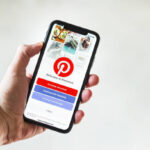




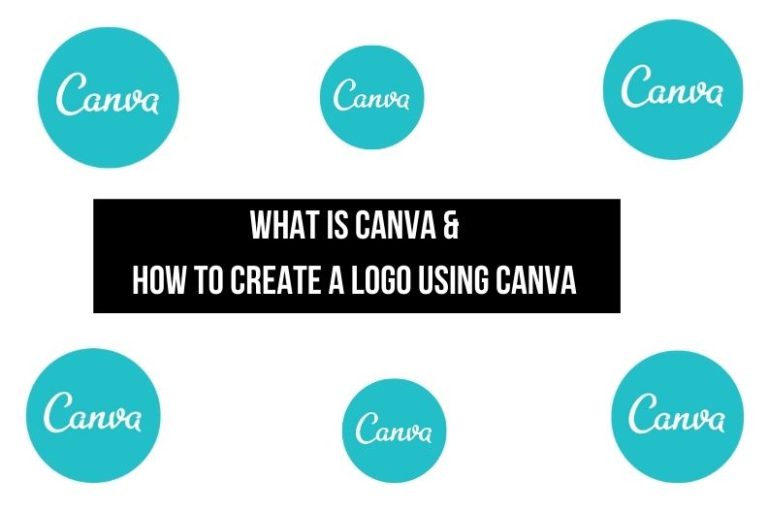
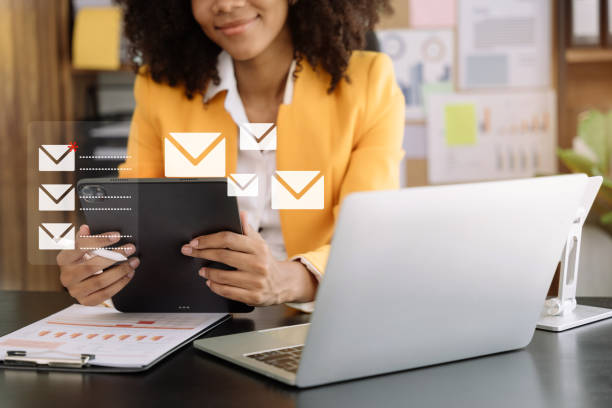

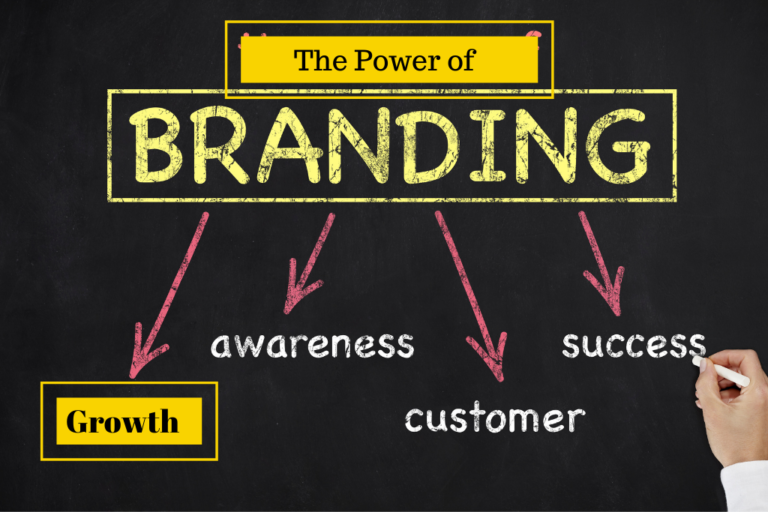
![How to Increase Brand Awareness Successfully [Strategy] How to Increase Brand Awareness Successfully [Strategy]](https://createandleave.com/wp-content/uploads/2020/08/brand-awareness-768x512.png)